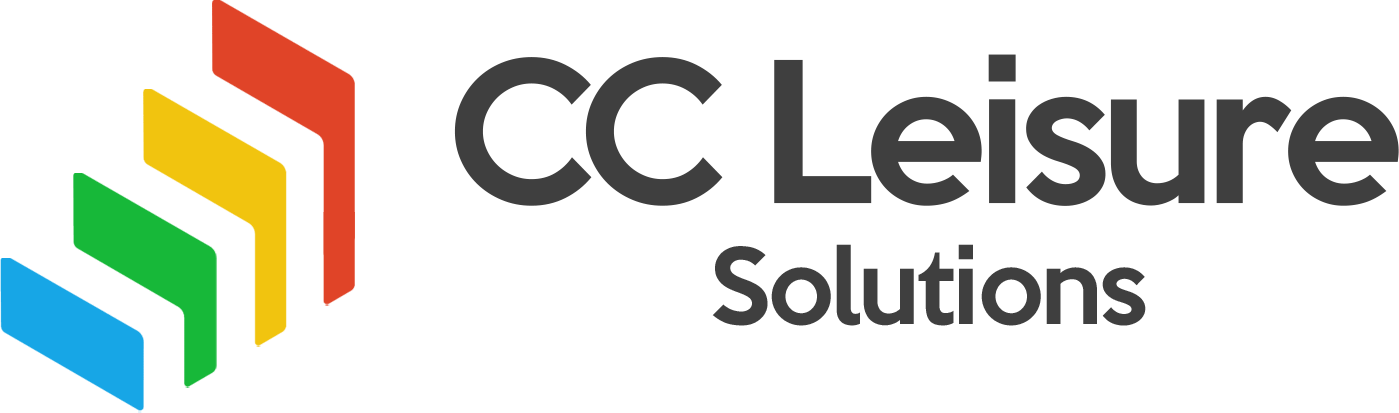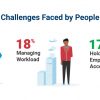363 for Leaders
INTRODUCING EVERYTHING DiSC 363® FOR LEADERS:
A NEW KIND OF 360!
Sample 363 Report [/col] [/row] [/section]Finally, a 360 for DiSC® users! But Everything DiSC 363® for Leaders isn’t just any 360. It combines the best of 360s with the simplicity and power of DiSC, plus three personalised strategies for improving leadership effectiveness. The result is a 360° experience that’s more productive and satisfying.
SO HOW IS 363 DIFFERENT?
First, we took the sting out of 360 feedback.
For many leaders, 360s can be a frustrating experience. Open-ended comments can be unfocused and unhelpful and can even derail the learning process. With our exclusive selectable comments feature, CommentSmart, raters can give focused, balanced, constructive feedback—that the leader can actually use.
Then, we made it easier to understand and use.
Everything DiSC 363 for Leaders isn’t a collection of dry spreadsheets and charts without any explanation or story. Clear visuals and a conversational narrative style interpret and explain the data, making the report easy to understand and use.
And finally, we answered the “Now what?”
With a lot of 360s, the leader’s response can be, “Now what?” Everything DiSC 363 for Leaders answers that question by giving leaders their next steps with three things they can focus on now.
[accordion] [accordion-item title=”Profile”]All-New Profile
Research-validated online assessment with a 22+ page 360º profile helps leaders understand how others see them, using intuitive, easy-to-read visuals, rich cuts of data and feedback breakdowns, plus three personalized strategies for effectiveness.
363 For Leaders Facilitator Report
Designed to use exclusively with the Everything DiSC 363® for Leaders report, the 363® Facilitator Report pulls data from multiple leaders to assemble 360® feedback from a group of leaders. Along with a group summary, the 363 Facilitator Report breaks up data by each rater category (e.g. Manager, Peer, etc.), each practice within the individual assessment, and visually through each leader’s 363 graph to compare and contrast feedback from every angle.
-
Save time and reduce stress with CommentSmart, our exclusive selectable comments feature that allows raters to choose from highly-tested, behavior-focused comments to give more richness, context, and depth to their feedback.
Leaders and Raters
Leaders are given a two-part online profile assessment: The Everything DiSC assessment and the Leadership Behavior section about how they tend to lead.
Raters are given a two-part online assessment: the same Leadership Behavior section that the leader takes and the Leadership Requests section that asks which leadership practices they’d like to see the leader do more of.
Raters are broken into four groups: Direct Reports, Peers, Manager, and Other. Any combination of groups may be used and leaders can have an unlimited number of raters.
- To reduce the time and energy it takes to implement your 363 program, we’ve created support materials to help you organize and speed up your workflow. While every organization has a different process for initiating and approving a 360-feedback program, our workflow materials assume that the formal proposal for using Everything DiSC 363® for Leaders within your organization has been approved, and you’re ready to take the steps necessary for a successful implementation.
-
To begin, take a moment to review the key project team roles and five phases of the Everything DiSC 363 for Leaders implementation process.
Project team roles and definitions
- Executive Sponsor has the authority to implement and champion Everything DiSC 363 for Leaders within the organization.
- Program Manager is responsible for the day-to-day execution of Everything DiSC 363 for Leaders. The Program Manager works with participants and the project team to ensure that all parties have the information and resources they need.
- EPIC Administrator is responsible for the EPIC (electronic assessment) process from start to finish.
- Coach provides leaders with their 363 feedback, answers their questions, helps them create action plans, and follows up to ensure that learning takes place. We recommend that trained coaches, either internal or external, be used unless managers have been trained in the coaching process.
The program set-up includes clarifying the purpose, scope, and timeline; and conducting meetings with the project team: executive sponsor, EPIC administrator, and coach.
PROJECT TEAM ROLES
- Executive Sponsor
- Program Manager
- EPIC Administrator
- Coach
MEETING WITH EXECUTIVE SPONSOR
The information below provides an outline of the topics that we recommend be addressed in early set-up meetings involving at least the Executive Sponsor and the Program Manager.
CLARIFY THE PURPOSE
- Identify how Everything DiSC 363 for Leaders will be used in your organization. For example: “The purpose of the Everything DiSC 363 for Leaders program is to encourage and support the development of excellent leadership at XYZ organization.”
- Successful 360s are not used for performance appraisal. Be sure to communicate that Everything DiSC 363 for Leaders focuses on developing leaders by giving them insights into how others see them and that the results will not be used for appraisal.
DETERMINE SCOPE AND TIMELINE
- Identify the leaders who will participate.
- Determine which rater groups will be used: Managers, Direct Reports, Peers, and Others.
- Define who belongs in the “Other” group (if applicable; i.e. internal and external customers)
- Decide who will choose raters in your organization. Best practices research suggests:
- allowing leaders to choose their own raters.
- encouraging leaders to seek a broad spectrum of input (not just from colleagues who like them).
- Set a time frame that creates a sense of urgency so people don’t procrastinate, but is also realistic so it doesn’t interfere with day-to-day priorities. Sample timeline for a three-month project:
- Set-Up: allow 2 weeks
- Communication: allow 2 weeks
- Assessment: allow 4 weeks (set a two-week deadline and allow extra time for extensions)
- Coaching: allow 4 weeks (depending on number of leaders)
- Wrap-Up: allow 1 week
BRIEF EPIC ADMINISTRATOR AND COACH
- Assign the role of EPIC Administrator
- Brief the administrator on scope and timeline
- Direct them to their online resources (3. Assessment)
- Assign or hire coach(es)
- Brief the coach(es) on scope and timeline
- Direct them to their online resources (4. Coaching)
Successful 360 programs depend on clear and timely communication. The Program Manager is responsible for the day-to-day communication and execution of Everything DiSC 363 for Leaders. The organization-wide announcement, however, should come from the Executive Sponsor.
PROJECT TEAM ROLES
- Executive Sponsor
- Program Manager
ANNOUNCEMENT TO ORGANISATION
(see Announcement to Organization Template)
Since your entire organization will spend time and energy on the 360 process, it is important that every member of your organization understands the importance of the program.
- The Executive Sponsor communicates to every member of your organization:
- The purpose, time frame, and participants as outlined in the Set-Up phase
- The commitment of the organization to the success of the 363 process
- The announcement can be made via email, meetings, or both. (Adapt the Announcement to Organization template as talking points for a meeting format.)
NOTIFYING LEADERS
(see Notifying Leaders Template)
Leaders are notified by the Program Manager that they’ve been selected to participate. They are given a high-level overview of the purpose and process.
- Explain that the purpose of the 363 program is leadership development, not appraisal.
- Address common fears about 360s and how Everything DiSC 363 for Leaders works.
- No snide remarks: open-ended comments are replaced with CommentSmart – a comment-selection tool that provides constructive, actionable feedback.
- No confusing data dump: 363 uses visuals and a conversational narrative to explain the data and make the report easier to use.
- The focus is on development: 363 gives you 360 feedback plus three strategies for development—telling you where to spend your energy to improve your leadership effectiveness.
- Request that leaders consider who they would like to invite to be raters.
- Inform leaders that they will receive instructions for next steps by a selected date.
LEADER PROCESS LAUNCH
(see Leader Process Launch Template)
Detailed instructions for next steps are sent to participating leaders.
- Explain rater selection process and provide a deadline for submitting rater information.
- Select raters from the following groups of people: Manager, Direct Reports, Peer, Others.
- Select four (4) people (minimum) for each rater group (except Manager). Please note that these minimum numbers reflect best practices; EPIC report generation requirements are different. See Assessment for EPIC requirements.
- Raters are asked about how you tend to lead and which leadership practices they’d like to see more of. Resist the urge to choose only people who like you or will give you only high marks. A wide variety of feedback is important for ensuring a valid report.
- Use the Rater Information spreadsheet to collect raters’ email addresses, names, and rater type.
- Inform leaders about the email they will receive to take the assessment and the expected timing for completion.< >On [DATE], you will receive an email message from [Email address]; Subject line: Your leadership program—Action requested.Contains an access code to an online assessment that will take 20-30 minutes to complete.
- Complete the assessment by [DATE].
- The assessment is in two parts: an Everything DiSC assessment; and a 72-item Leadership Behavior section about how you tend to lead.
- Describe the follow-up steps after the assessment process is complete.
- One-on-one coaching session to process profile feedback
- Identify development areas and create action plan for follow-up
RATER PROCESS LAUNCH
(see Rater Process Launch Template)
Raters are notified by the Program Manager that they’ve been selected to give feedback on a leader-participant, and they’re given detailed next steps.
- Explain the role of the raters
- Selected to give feedback on a leader-participant
- Purpose of the 363 program is leadership development, not appraisal
- Rater feedback is anonymous with the exception of the leader’s manager
- Address common concerns for raters in a 360 process
- Rater’s feedback will not get the leader in trouble—honest, straightforward feedback is essential for the development process
- All feedback, including the additional comments the leader receives, will be anonymous, except for the manager’s feedback
- 363 is faster and easier to use than other 360 assessments because raters don’t have to write out additional responses
- Inform raters about the email they will receive to take the assessment and expected timing for completion
- On [DATE], you will receive an email message from [Email address]; Subject line: Request for your input on [LEADER NAME]
- Contains an access code to an online assessment that will take 15-20 minutes to complete
- Click on the link, and complete the assessment the same day you receive it.
- Take the assessment seriously; think about responses, but don’t agonize over them; straightforward, honest feedback will assist in leadership development
- Describe the two-part assessment
- 72-item Leadership Behavior section about how the leader tends to lead
- 24-item Leadership Requests section asking which leadership practices you’d like the leader to do more of
- Using CommentSmart, raters can also select from pre-written comments to give additional feedback in the Leadership Requests section.
[/accordion-item] [accordion-item title=”3 Assessment”]
As EPIC Administrator for an Everything DiSC 363 for Leaders program, you will need accurate leader and rater information. This workflow assumes that required information was gathered using the Rater Information Spreadsheet template and provided to you by the Program Manager in the Communication phase. You are now ready to begin the Assessment phase of Everything DiSC 363 for Leaders.
PROJECT TEAM ROLES
- EPIC Administrator
The Assessment phase includes
- Assigning and sending access codes to leaders and raters*
- Making changes to leader or rater information and adding, excluding, or removing raters from a leader’s report
- Following up with leaders and raters to ensure completion
- Generating final reports
Even if you are a proficient EPIC user, we recommend that you review The Seven Most Important Things You Need to Know before you begin. This will help prevent being tripped up by EPIC conditions that are unique to Everything DiSC 363 for Leaders.
If you do not have an EPIC account, contact your Inscape Publishing Authorized Distributor for assistance.
*With a completed Rater Information Spreadsheet, you can use EPIC’s Import function to upload all raters (for a single leader) at the same time (see “Import Names” in EPIC Help). You also have the option of manually entering each rater into EPIC.
THE SEVEN MOST IMPORTANT THINGS YOU NEED TO KNOW ABOUT THE EPIC ADMINISTRATION OF EVERYTHING DISC 363 FOR LEADERS
1. In EPIC, it’s all about the leader
An Everything DiSC 363 for Leaders report is organized around the leader. After the initial report is assigned, all searching and managing of leader and rater information are done using the leader’s name, not the raters’. Searching by rater name will not yield results. To get started, use Manage Reports >>Create a New Report.
Once a report is assigned, you have 150 days in which to make an unlimited number of changes to leader and rater information. After 150 days, you will no longer be able to make changes.
2. Going back in to add a rater
Once initial access codes have been sent for a leader’s report, more raters can be added to the existing report using Manage Reports >>Edit Existing Report. Do not select Manage Reports >> Create a New Report or you will have two separate records that cannot be combined. To add a rater to an existing report, enter search criteria to find the leader associated with the new rater. When the search results are displayed, click on “Edit” to the left of the leader name to go to the leader’s report screen. Scroll down to the “Add Rater” box, enter the rater information, and click the “Add Rater” button.
3. Changing rater information
Just like adding a rater, use Manage Reports >>Edit Existing Report to change rater information. You can edit, exclude, or permanently delete a rater record using this function. Enter search criteria to find the leader associated with the rater. When the search results are displayed, click on “Edit” to the left of the leader name to go to the leader’s report screen. In the “Raters” box, locate the rater whose information you want to change. You will see the options “Delete” and “Edit.”
Clicking “Edit” will enable you to change the rater’s email address, name, rater type, and “Include” status. Using the Include function, you can control whether a rater’s data is included in the report. We recommend using this function as an alternative to deleting a rater from a report. Clicking “Delete” will permanently delete the rater’s data.
4. How do I know who has completed their assessment and who hasn’t?
You can check the pending status of the leader and raters by using Manage Reports >>Edit Existing Report. Enter search criteria to find a leader’s report. Locate the leader’s name in the search results, and click on “Report summary” that appears just below the name. A window will pop up showing you the completion and pending status of the leader and each rater, as well as indicate if the report has met the minimum requirements for report generation.
5. Rater requirements
Raters are assigned to one of four categories based on their relationship with the leader – Manager, Direct Report, Peer, or Other. You don’t have to use all of the categories, but each category has a minimum number of participants required to generate the report. The minimum number of raters required to respond for each rater type is:
| Manager | 1 |
| Direct Report | 2 |
| Peer | 2 |
| Other | 2 |
6. Resending access codes as reminders
As a reminder, you can resend access codes to participants using Manage Reports >>Resend Login Information. Enter search criteria to find the leader’s report. Locate the leader’s name in the search results, select it, and click “Next.” The resend screen will display the leader and all of the raters for the report, completed and pending. Pending access codes will automatically be checked and can be resent. Access codes that are complete will not be (and cannot be) checked for resending. Click Resend Login Information to send a default or custom email message to the leader and/or raters containing their access code.
7. What does this mean ?
?
The Report Status icon occurs in the search results of Manage Reports >>View Completed Reports, alerting you that a report cannot be generated yet. When you click on the icon, you’ll get specific information about why the report cannot be generated at that time and the steps you can take in order to generate it.
[/accordion-item] [accordion-item title=”4 Coaching”]
-
As EPIC Administrator for an Everything DiSC 363 for Leaders program, you will need accurate leader and rater information. This workflow assumes that required information was gathered using the Rater Information Spreadsheet template and provided to you by the Program Manager in the Communication phase. You are now ready to begin the Assessment phase of Everything DiSC 363 for Leaders.
PROJECT TEAM ROLES
- Coach
The Coaching phase of an Everything DiSC 363 for Leaders profile includes
- Preparing for delivering feedback
- Meeting with the leader to help process and understand the feedback
- Assisting the leader in identifying development areas and creating action plans
- Providing resources to help the leader achieve goals
- Scheduling follow-up meetings to measure progress and promote accountability
PREPARE FOR DELIVERING FEEDBACK
Coach
Review the leader’s Everything DiSC 363 for Leaders profile to identify key findings in the feedback. Tools to aid in the coach’s preparation include:- The Everything DiSC 363 Coaching Supplement (see Sample Coaching Supplement)
- Available when EPIC administrator generates the leader’s profile
- Assumes the coach has a strong working knowledge of the DiSC model
- Provides the leader’s DiSC style, normative data, and a performance gap analysis
- Narrated video tutorials (see Video Tutorials)
- Explains the Everything DiSC Leadership model
- Provides insights and talking points for each section of the profile and coaching supplement
Leader
Set expectations with the leader about the one-on-one meeting and receiving 363 feedback. (See Meeting Invitation email template) Key points to include:- 360-feedback reports are designed to show differences between rater and leader perceptions. Where the differences are large, there is often the potential for growth.
- Leadership is influenced by a variety of factors such as character, life experiences, cognitive abilities, and maturity. Everything DiSC 363 for Leaders focuses on the interpersonal aspects of leadership.
- While it is not necessary to excel in all eight leadership approaches presented in this profile, at least some level of competency in each area is needed to be a great leader.
- Everything DiSC 363 for Leaders reports on leadership strengths as well as development opportunities.
- Leaders are more likely to excel in areas that are compatible with their DiSC styles (include if DiSC is used in the organization).
MEET WITH LEADERS
When delivering 363 results, the coach’s role is to help the leader make sense of the data, interpret the feedback, and frame it constructively. Key points include:
- Reiterate the 363 feedback expectations that were communicated before the meeting
- Explain the Everything DiSC Leadership model (pp. 2 & 4)
- Explore perception differences between the leader and raters (pp. 5-15)
- Celebrate the positives
- Leadership Outlook (p. 3)
- Greatest Strengths as a Leader (p.16)
- Explore development opportunities in Three Strategies for Development (pp.17-19)
- Refer to the Appendix for detailed data results (pp. 20 to end)
Use insights gained from the Video Tutorials to inform your delivery of the results.
PLAN FOR DEVELOPMENT
While feedback is important, the leader needs a plan of action that lays out specific steps toward growth. Points to keep in mind:
- It is not recommended that the leader focus on every piece of feedback.
- The profile suggests three specific development opportunities; start by focusing on one.
- A personal action plan for addressing an opportunity should include specific, measurable goals and timing expectations.
PROVIDE RESOURCES
The coach’s role is to set the leader on a development path, not to teach them everything they need to know.
- Refer to 363 White Paper, How Everything DiSC 363 for Leaders Fits into Contemporary Leadership Theory, for an extensive bibliography of reading material that supports the model and provides insights into each of the eight leadership approaches.
- Assist leaders in finding seminars and workshops that support their growth areas.
- Encourage leaders to establish mentor relationships with individuals who demonstrate exemplary skills in the leadership practices they hope to improve.
FOLLOW-UP
Leaders who follow up on their formal feedback and action plans are more likely to show improvement in their effectiveness as a leader. Schedule follow-up meetings with the leader to discuss progress and readjust goals.
-
PROJECT TEAM ROLES
- Executive Sponsor
- Program Manager
- EPIC Administrator
- Coach
- Meeting with project team to review program results
- Celebrate wins
- Discuss what worked and what changes should be made at each phase
- Planning next steps
- Expand the program to other leaders
- Repeat the program with current leaders to track development
-
Downloads & Video Tutorials
Everything DiSC®
-
Download all templates (zip file)
- Communication Template – Announcement to Organization
- Communication Template – Notifying Leaders
- Communication Template – Leader Process Launch
- Communication Template – Rater Process Launch
- Sample 363 For Leaders Coaching Supplement
- 363 For Leaders Contemporary Leadership Theory White Paper
- Communication Template – Meeting Invitation Template
- Rater Information Spreadsheet
- 363 For Leaders Research Report
- 363 For Leaders FAQ
-